If you’re encountering a “Please log in to donate” message while using Donation Platform for WooCommerce, it’s likely due to your WooCommerce settings requiring customers to create an account for checkout. This can be particularly important when you are selling subscriptions, as WooCommerce mandates that customers have an account to manage their subscription.
Steps to Resolve:
To resolve this, you need to first enable user registration on your site. Follow these steps:
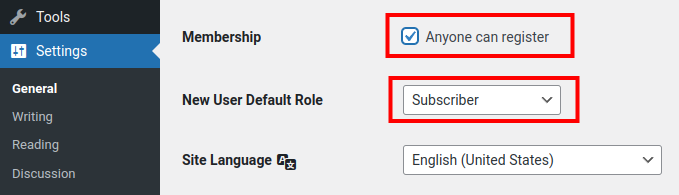
- Go to WordPress Settings:
- In your WordPress dashboard, navigate to Settings > General.
- Enable Membership:
- Under the Membership section, check the box next to “Anyone can register”. This allows users to create an account during the checkout process.
- Set Default User Role:
- Below the membership setting, set the Default User Role to Subscriber. This ensures that new users are given the appropriate permissions needed for managing subscriptions without unnecessary access to your site’s backend.
- Save Changes:
- Click Save Changes at the bottom of the page to apply your settings.
Make sure to also configure WooCommerce correctly:
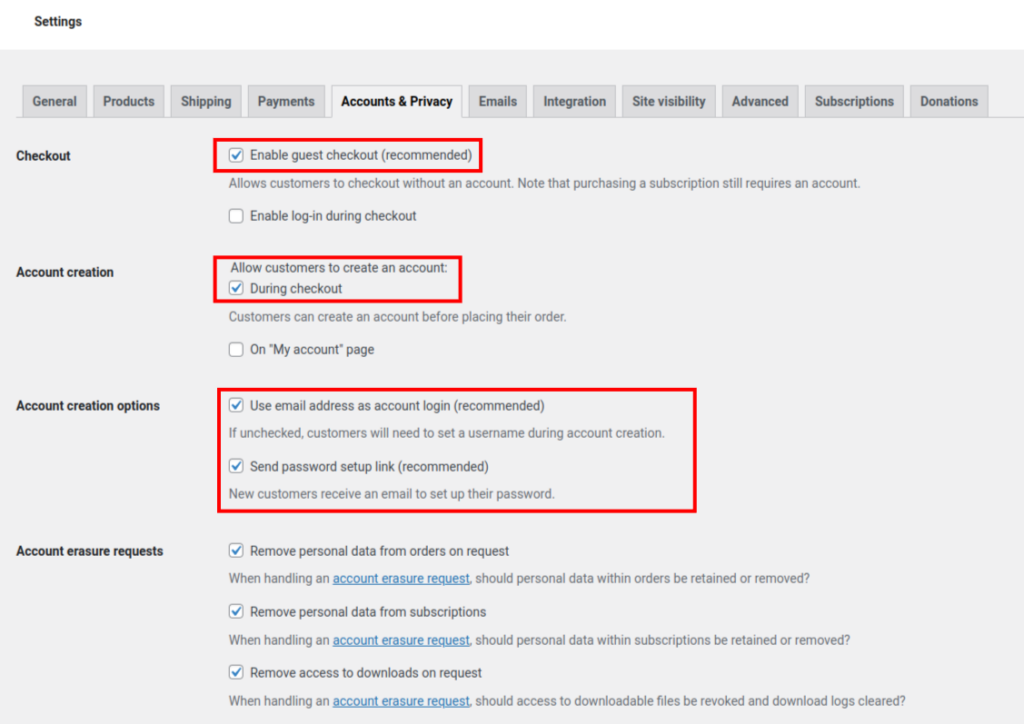
- Enable Guest Checkout:
- Go to your WordPress Dashboard.
- Navigate to WooCommerce > Settings > Accounts & Privacy.
- Ensure that the “Enable guest checkout” option is checked. This setting allows customers to check out without creating an account, which can prevent the “Please log in to donate” message. Note that purchasing a subscription still requires an account.
- Allow Automatic Account Creation:
- Still in the Accounts & Privacy section, under Account creation, ensure that the “Allow customers to create an account during checkout” option is checked.
- This will allow WooCommerce to automatically create an account for the customer during the checkout process if they are not logged in, ensuring a smoother donation process.
- Check the option “Send password setup link”
- Check Subscription Settings:
- If you are selling subscriptions, customers must have an account to manage their subscription details. WooCommerce requires this for subscription management, so even with guest checkout enabled, an account will be automatically created during checkout.
By following these steps, you can ensure that your customers won’t be interrupted by “Please log in to donate” messages, making the donation process seamless and efficient. This setup allows customers to donate without requiring them to log in, while still meeting WooCommerce’s requirements for subscriptions and account management.
Keywords: login, account, user registration, guest checkout, subscription management, account creation
