TL;DR: Most common reason: make sure you have set the WooCommerce checkout page in WooCommerce > Settings > Advanced.
When using Donation Platform for WooCommerce, you might encounter a situation where users are redirected to the home page instead of the Cart or Checkout page. This article walks you through common causes and solutions to resolve this issue.
1. Ensure Proper Page Configuration
For the Cart and Checkout pages to function correctly, they must be configured appropriately in WooCommerce:
- Use Shortcodes Instead of Gutenberg Checkout Block
We recommend using the WooCommerce shortcodes ([woocommerce_cart]and[woocommerce_checkout]) on your Cart and Checkout pages.- The Gutenberg Checkout Block is only partially supported, you can learn more about this here.
- Verify WooCommerce Page Settings
Go to WooCommerce > Settings > Advanced and confirm that the Cart and Checkout pages are assigned to their respective roles.- If these pages are missing or unassigned, WooCommerce won’t know where to send users, resulting in a redirect to the home page.
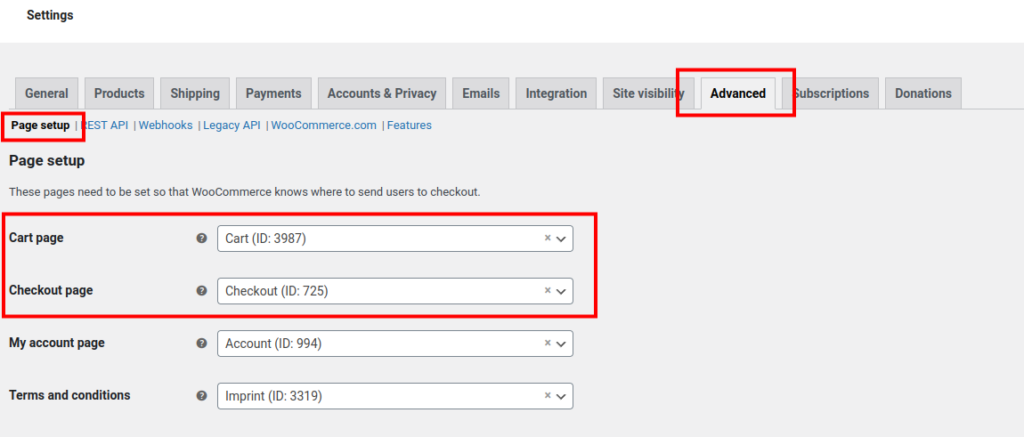
2. Check Theme or Plugin Conflicts
Sometimes, other themes or plugins can interfere with the redirection process. To troubleshoot:
- Switch to a Default Theme
Temporarily switch to a default WooCommerce-compatible theme like Twenty Twenty-Three to see if the issue persists. - Deactivate Other Plugins
Deactivate all plugins except WooCommerce and Donation Platform for WooCommerce. Then, reactivate them one by one to identify potential conflicts.
3. Clear Cache and Session Data
Caching or session issues may cause WooCommerce to behave unexpectedly.
- Clear Browser Cache
Ask users to clear their browser cache or try accessing the site in incognito mode. - Purge Site Cache
If you’re using caching plugins or services like Cloudflare, purge the cache to ensure changes are reflected. - Reset WooCommerce Sessions
- Navigate to WooCommerce > Status > Tools.
- Use the “Clear customer sessions” option to reset WooCommerce session data.
4. Review URL Structure and Permalinks
Incorrect permalink settings can also cause redirection problems:
- Go to Settings > Permalinks and ensure a valid structure is selected (e.g., “Post name”). Using the Plain permalink structure (site.com?p=123) is not fully supported and might lead to errors.
- Save changes to flush the permalink cache.
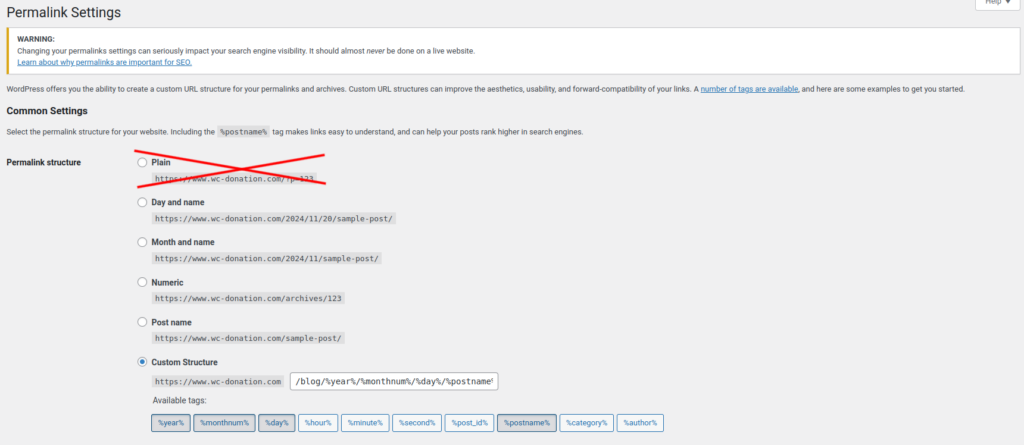
5. Test for JavaScript Errors
Redirects often rely on JavaScript, and errors in scripts can cause failures:
- Open your browser’s developer tools (usually by pressing
F12orCtrl+Shift+I/Cmd+Opt+I). - Check the Console tab for any JavaScript errors on your Cart or Checkout page.
- If errors exist, they may point to a theme or plugin conflict.
6. Review WooCommerce Logs
WooCommerce logs can provide valuable insight into issues.
- Go to WooCommerce > Status > Logs.
- Look for any errors or warnings related to checkout or redirection.
7. Additional Debugging Tips
- Enable Debug Mode in WooCommerce:
- Go to WooCommerce > Settings > Advanced > Debug Mode to see detailed error messages.
- Consult Your Hosting Provider:
- If redirects persist, your hosting provider may have server-level rules or restrictions causing the issue.
