The donation progress bar and leaderboard in Donation Platform for WooCommerce relies on WooCommerce Analytics to calculate and display donation data. If WooCommerce Analytics is disabled, the progress bar and leaderboard will not function correctly.
Follow the steps below to enable WooCommerce Analytics and ensure accurate progress tracking.
Steps to Enable WooCommerce Analytics
1. Enable WooCommerce Analytics:
- Go to WooCommerce > Settings > Advanced > Features.
- Locate the Enable WooCommerce Analytics option.
- Check the box to enable this feature.
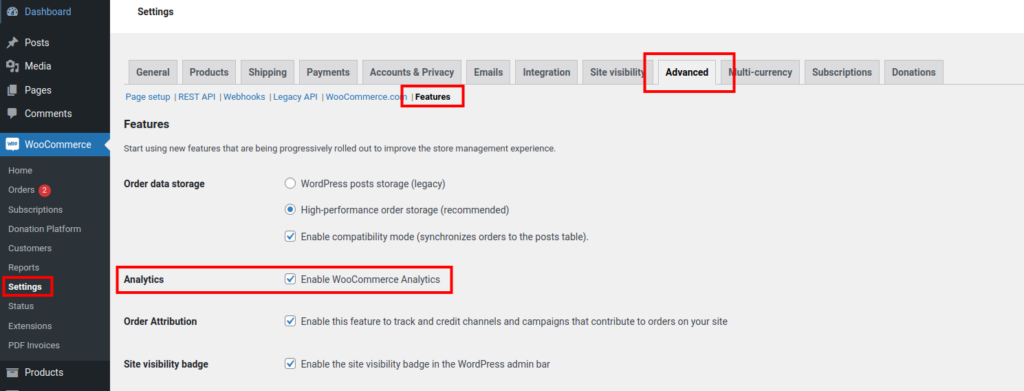
2. Import Historical Orders:
To ensure the analytics data reflects all past donations:
- Navigate to WooCommerce Analytics > Settings.
- Look for the option to Import Historical Orders.
- Start the import process and wait for it to complete.
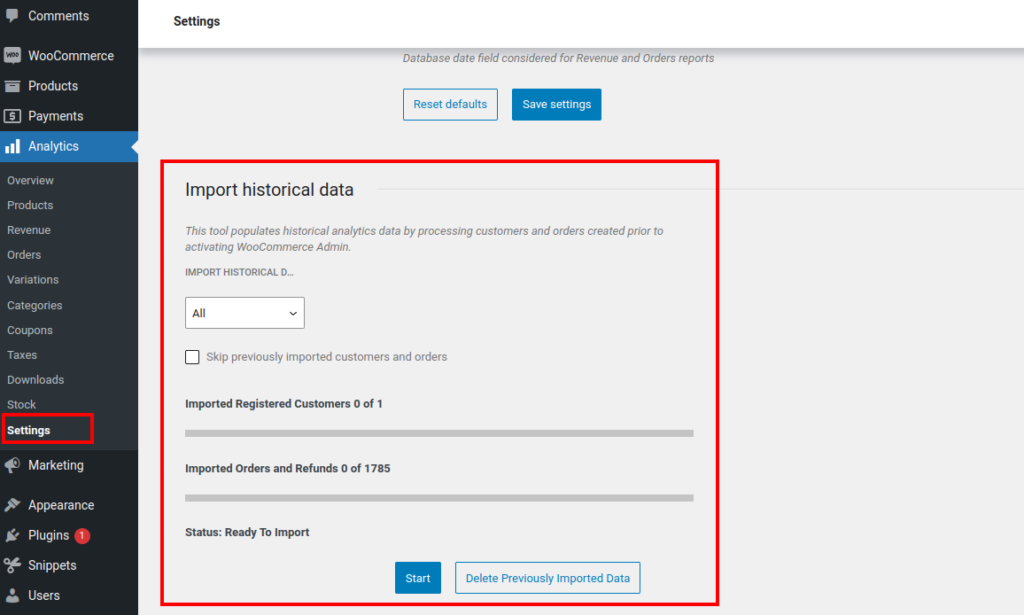
3. Clear the Donation Platform for WooCommerce Cache:
Clearing the internal cache ensures that your progress bar and leaderboard data display the latest updates.
- Navigate to Plugin Settings:
In your WordPress dashboard, go to the Donation Platform for WooCommerce plugin settings. - Enable Cache Clearing:
- Look for the option labeled “Clear cached progress bar & leaderboard data.”
- Check the box next to this setting to enable cache clearing.
- Save Changes:
- Once you’ve checked the option, click Save.
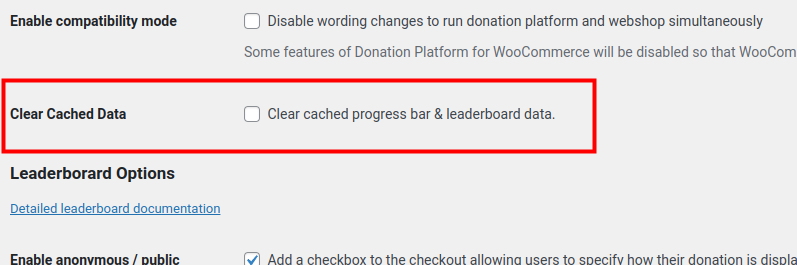
This action will clear the stored cache data for the leaderboard and progress bar, refreshing both visuals and data.
Once WooCommerce Analytics is enabled and historical orders are imported, the progress bar will update accurately based on your donation data.
